Today is day 1 of Thingadailies, the month in which I'm supposed to create something and blog about it every day.
I had considered making different "animals" or at least posable objects for Daz3D, but then I started looking into how hard that would be. It wasn't entirely clear to me how to do the thing, and I didn't want to spend 6 hours just to get started on day 1, so that's been put off for another time.
Instead, I'm going to follow along as best I can on this Photoshop tutorial/speedrun. Except in GIMP. I'm definitely not an expert, but I'm reasonably comfortable getting around in GIMP, so I'm hoping this will not be impossible.
Want to check my work? Go watch the first 1 minute 8 seconds of the video. It only took me like an hour...
Step One: Create a blank canvas
This is something I can do. width = 3200, height = 1800. So far, so good.
Step Two: Download the images
I had not expected to run into trouble this early in the video. (Like, literally, this is 20 seconds in.) But the files were in an archive with a .rar extension. WTF is .rar format? Nothing on my computer would read that. So I had to do a little research and download another app. My computer may now be infected with Russian malware, but anything for Holidailies. Anyhow, I did finally get the images. Can I legally use them in screenshots on this blog? I have no idea. Cross your fingers!
Step Three: Add the cave and adjust the levels
I mean... The UIs of Photoshop and GIMP are similar enough that I was able to do this, but it's all magic to me. And it involved fifteen attempts at trying to pause the video at exactly the right spot so I could read the numbers. But I did it!
Step Four: Change the color balance
Again, magic! Probably I should figure out why this is being done. Someday.
Step Five: Import the buffalo and remove the background
I'm not great at this sort of thing, but I can do it.
Step Six: Flip the buffalo, scale it, and move it around.
It occurs to me that there's probably an easier way to scale things in GIMP, but I don't know how to do it. I only know how to type in numbers, so there's a lot of "let's try 95%" and then "almost, how about 92% of that" going on. Whereas, the guy in the video is just resizing with the mouse. Am I an idiot for not learning the easier way? Probably. But I did it anyhow.
Tip of the Day:
Zoom in by typing +
So that's where it stands for today. I consider it a success. Come back tomorrow to see me complain about the next minute of the video.
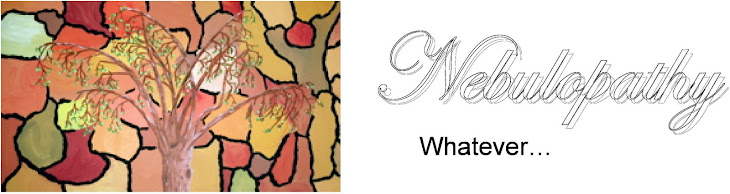




2 comments:
How I miss Photoshop! I used it all the time on my old computer, but it can't be loaded on to this new one and I don't have any good program for doing ANYTHING creative in photoshop.
Unless you have a Chromebook, you could probably get GIMP working on your new laptop. It has most of the functionality of Photoshop (and it's free).
But for really simple stuff, I often just use canva.com. You might want to check that out if you haven't already.
Post a Comment