Welcome back to Thingadailies. We're currently working on a version of this Cat Butterfly Manipulation Photoshop Tutorial.
Today we're going to finish this image and prove that everything is better with glitter!
When we left off yesterday, Sabrett was facing the dragon:
Step 1: Get some glitter/sparkles
(Yeah, I went ahead and spent another $0.33 on this. Trust me, I'll use it again.)
Step 2: Use the "screen" option to infuse the sparkle layer into the image
I spent twenty seconds looking up what "screen" actually does, found the equation that explained it, and decided I would just accept it pulls bright things in and makes them brighter. We ended up with this:
Step 3: Create one visible layer and change the "camera raw" settings to make it look better
Okay. So for the most part, GIMP contains nearly every feature found in Photoshop. But this was one of the exceptions. It looks like I could download some filters to do this. Honestly, if I knew what I was doing, I'm sure I could do all of it through the other features already available in GIMP.
But today I saw a link to Photopea — a free Photoshop analog that runs in your browser — and I wanted to try it out. So I exported my file as a .psd file and pulled it into Photopea. I'm pretty impressed with how responsive it is. And it had most of the "camera raw" settings that were used in the tutorial.
Anyhow, I increased the temperature and contrast and it looks very spiffy. I'm calling it good.
It would look even better if I'd started with a less blurry kitten picture, but we can't have everything.What should I do for the next two days? I'll wander through some available tutorials and see what I can find...
Tip of the day:
To get the sparkles to shine, use the "screen" option.
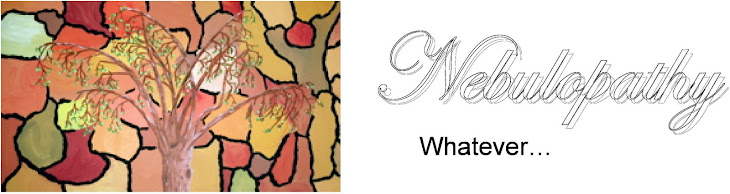




No comments:
Post a Comment