Welcome back to day 3 of Thingadailies. Want to play along? The full video is here.
Today's starting point: 2:06
Ending point: 3:02
The technical stuff today was pretty mild — I spent some time in remedial learning so I'm not always doing things the hard way. That included scaling a layer with my mouse, which turns out to be super obvious with an icon and everything. Who knew?
Anyhow, here we go!
Step 1: Open the hill file and make the sky and rocks into grass
I'd never used the clone tool before, but it turns out to be fairly simple. You just have to choose where to start the cloning (command+click) and then off you go.
In any case, I went from this:
to this:
It turns out that I probably just could have used the original image, since it only needs to cover the buffalo's head, but at least now I know how to use the clone tool.
Step 2: Turn the grass layer sideways and put it over the buffalo's head
I think Photoshop has some way to automatically create a clipping mask, but I just went to the original buffalo layer, clicked "alpha to selection", and then used the selection to create a layer mask on the new grass layer. Then I changed the layer mode to "overlay" and everything looked very cool.
Why turn the grass sideways? I'm not totally sure — I think it may have been because the hill image was taller than wide, and the grass needed to cover the horns. But maybe there's some other reason I never considered.
Step 3: Color levels magic!
I forgot to take an image of the screen, but the mid-point was set to 1.74, which lightened the image significantly.
Step 4: Now hide the green stuff, except for a bit here and there
Another layer mask on the grass layer. After that, it's a matter of painting over the buffalo's wrinkles and horns to selectively let the grass layer through. I think I may have gone a bit overboard (compared to the video), but subtlety has never been my strong point.
And that's where we end the day. Tomorrow, the buffalo gets a toupee, so be sure to check back!
Tip of the day:
You can move frame-by-frame in YouTube! So helpful!
- comma moves one frame back
- period moves one frame forward
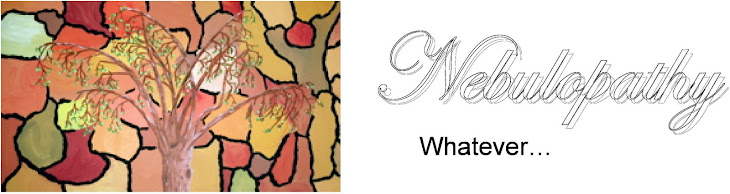




No comments:
Post a Comment