Welcome to day two of Thingadailies! Want to play along? The full video is here.
Starting point: 1:08
Ending point: 2:06
Well. Let me just say that today things went a little off the rails, but I think I've managed to do the thing. I'm still not entirely sure if this was a me-problem or a problem caused by trying to follow along in GIMP and not Photoshop. Technically, I guess both of those boil down to a me-problem. Whatever. It all sort of worked in the end, so... onward!
This is where we ended on day 1.
Step 1: Add hair to the buffalo outline.
This uses the smudge tool, which is one of my favorite things.
I should note here that I dug out my Huion drawing tablet (that's an affiliate link which will make me about 20 cents) because I use a trackball and it's harder to use a trackball for tasks like this.
Step 2: Color balance magic
Again, this was another exercise in trying to stop the video at the perfect frame so I could read the numbers. I assume this is to make the cave & buffalo look like they belong in the same picture (right?) but I have no idea how you would arrive at these values if you weren't matching a video. It's entirely possible this is a thing you learn with ten years of practice, in which case, I'm screwed.
Step 3: Levels magic — OR IS IT???
This is the first point in the video where I have no idea what he did. I thought things were going well. I copied the numbers and got the levels all sorted out, and it looked like the video...
But THEN, he clicked here and which box turned black and the buffalo lightened, and I have absolutely no idea what that did.
So I skipped this step and moved on with my life. And I can't tell the difference.
If anyone knows photoshop well enough to follow what he did, let me know what happened in this step, would ya?
UPDATE! Figured it out: After changing the levels on the layer (darkening the buffalo), he masked out the layer. (The thing I'd circled in red was the layer mask. So when he inverted it, the entire layer disappeared.)
Then, in step four, he cleared the mask over the buffalo, allowing the darker layer to show in those areas.
Step 4: Darken the buffalo, but leave the horn alone.
Again, I couldn't figure out what he was doing in photoshop to achieve this. So I took a step back and emulated the results. What I did was add a transparent layer, paint over the buffalo in a bit of black, and erase the part where it darkened the horn. (See update above.)
This was also the point where I leaned on the drawing tablet, and suddenly the brush radius kept growing, as if I was holding down the up arrow on the size, and NOTHING I DID WOULD MAKE IT STOP. Soon, the brush was larger than the screen, I'd disconnected the tablet, and the number was still climbing.
At that point, I killed off GIMP, restarted it, and had to redo steps 1-3 because I'd neglected to save before I hit step 4. But it was much faster the second time because I blew right past step 3.
So here we are! Tomorrow we do some fun stuff with textures, maybe.
Tip of the day:
Don't lean on the drawing tablet.
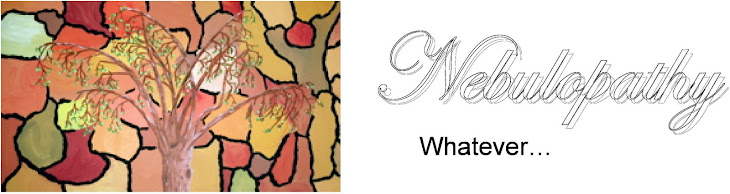






No comments:
Post a Comment