Welcome back to Thingadailies. Today I decided to follow this tutorial on creating northern lights.
Step 1: Find a picture of the night sky
DepositPhotos is my friend here. (Depositphotos_243388432)
Step 2: Add a purple gradient as a background to the northern lights
The first time I did this, the purple disappeared when I switched the layer to overlay mode. I ended up desaturating the original picture and then adding the overlay. (Was there some other way to do that? I don't know.)
For whatever reason, I couldn't get the linear motion blur to work until I resized the canvas to something smaller, which was fine in this case because I started out with something huge — I resized it down to 3500x2500 pixels. It started out as 11850 × 7908. But still, I'm not sure why GIMP just didn't do anything with the linear motion blur instead of... crashing or something obvious like that.
You can see things are starting to take shape.
Step 5: Repeat (on different layers) those steps for a couple other colors
Step 6: Firm up the lower edge
Step 7: Warp it
Yes, this is where GIMP really falls down. So I moved into Photopea.
(Why didn't I use Photopea from the start? Mostly because I'm familiar with GIMP. But also because Photopea has a bunch of moving ads on the side and I'm too cheap to pay $15 to make them go away for three months.)
After warping it, we did another linear motion blur, this time horizontally, in order to get rid of the lines.
I think I switched the layer combination to "hard light".
Step 8: Repeat
Copy the layer a couple times, warp the layers, and change the opacity to make things blend.
And there we are. Northern lights!
I think I could have blended the lower band of light with the green band a little better, but it's a decent first try.
Tip of the day:
To warp in Photopea, Edit->Free Transform, then click the Warp button on the upper right.
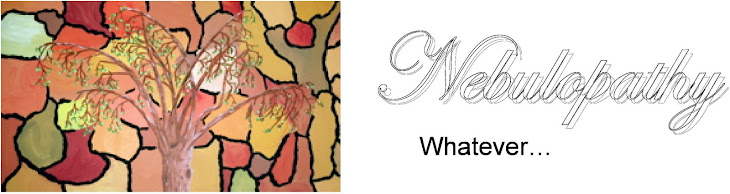









No comments:
Post a Comment