Welcome back to Thingadailies. We're currently working on a version of this Cat Butterfly Manipulation Photoshop Tutorial.
When we finished yesterday, things were looking a little odd.
Though really, can you really go wrong with a kitten in the picture? I say not.
Today is all about trying to make it look like the kitten and the background belong together.
Step 1: Darken the kitten and adjust the color balance
Presumably people who know what they're doing have a logical process for this, but I just tried to make it so the kitten and the background might possibly exist in the same universe. It still looked like I'd copied a picture of a kitten onto the background, but this made it closer.
Light will be added back later, so don't panic (yet) because it seems too dark.
Step 2: Fix the kitten's whiskers
This happens at the very end of the tutorial, but it was bugging me, so I did it now. They really ought to be a little thicker, but I think I got close.
Step 3: Add more fur. No, more than that. Keep going.
The key to making it look like this isn't a cut/paste of a kitten is using the smudge tool to recreate the kitten fuzz that got shaved off when removing the background. And the more I added, the better it looked.
So here we are!
Tomorrow, I'll add the butterfly (or whatever I use instead of a butterfly).
Tip of the day:
If you increase the flow rate above zero when using the smudge tool, it adds in the foreground color. (Yes, I found this by accident and couldn't figure out what was going on. But I can see this being useful.)
Also there's a "Sample merged" option in the smudge tool which makes it so you can smudge from any visible layer.
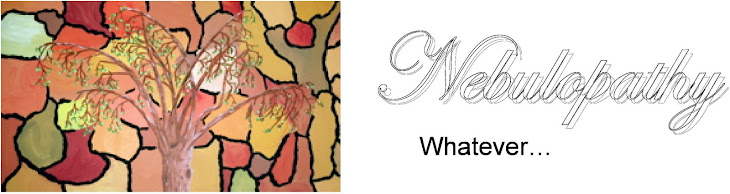


No comments:
Post a Comment