Welcome to day 14 of Thingadailies. Want to play along? The full video is here.
Today's starting point: 14:50
Ending point: 15:32
The buffalo image remained unchanged today because I was working on replacing the man's arm and giving him a longer and wider staff. (Yeah, the jokes there are just too obvious, so I'll skip them.)(Well, I won't write them down. I totally made them all in my head.)
Let's begin!
This is where we left off on man2 yesterday:
Step 1: Select the right arm from man1
This is man1. (Completely unrelated: Why would you take pictures in a coat, hat, and staff and wear black loafers? It boggles the mind.)
I could have just used the free selection tool to copy the part of the image I wanted, but the video uses the path tool. It would be good for me to learn how to use the path tool, because you can do other things with a path. So I used the path tool to outline what I wanted, like so:
Step 2: Copy the selection and put it on man2
Remember yesterday when I crashed GIMP using the Foreground Selection Tool because the image was too large, so I scaled the image down? Right. So man2 is about 600 pixels tall. But man1 is 2000 pixels tall. So there was some resizing to be done.
Only after I finished that did I realize the edges of the new arm looked fuzzy. Yes, "Feather edges" on the selection tool strikes again! (Surely there's some way to make that not the default. I should look that up.) The good news is that I didn't have to trace the path again. I was able to go back to the existing path, turn it into a selection (without feathered edges), and copy the arm. Then it gets put in place, like so:
Step 3: Lengthen the staff and make it
Clone tool is your friend, here.
I've decided to leave the decapitation for tomorrow.
Tip of the day:
Make sure the stupid "Feather edges" setting is turned off.
Also, the cage tool is not the path tool.
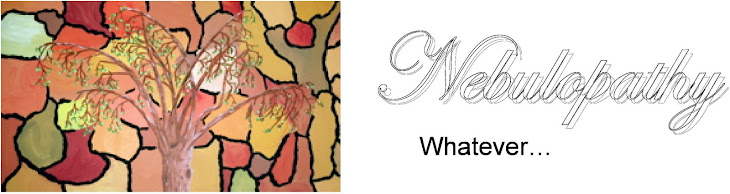






No comments:
Post a Comment