Welcome to day 13 of Thingadailies. Want to play along? The full video is here.
Today's starting point: 14:35
Ending point: 14:50
Today I learned how to use the "Foreground Select Tool". More importantly, I learned how not to use the Foreground Select Tool. But more about that later.
When we left off, we had something that looked like this:
Step 1: Add more fog
Literally, he added a layer called "More fog". So I did that. It adds some nice depth to the forest.
Step 2: Get a man
We're doing a Frankenstein joining of two images of the same guy. It's his right arm from one picture, his body from another, and then his head gets chopped off and flipped around. This is the kind of thing I would never figure out on my own, which is why I'm doing this.
So we start with this image:
And I thought, hey, this is fine, I'll just chop off his arm. Except then I realized I needed to get rid of the background. Dammit!
Step 3: Get rid of his baggage
Isolating an object from the background, even with a background as relatively simple as this, can be a pain. And tedious. So today I decided to learn a new skill: the Foreground Select Tool.
This tool is not self-explanatory (you have to draw a border around the object you want, then double click on it, then draw some lines on the area you want to keep and iterate on that until you're satisfied), so I brought up the documentation.
And the very first thing in the documentation is a giant warning on a red background saying that the feature uses a lot of memory. And then it gives advice on how to cut down on the memory it uses.
So what did I do?
Yes. I ignored all that and crashed GIMP. What can I say? I may have flaws, but at least I'm consistent!
So I brought up GIMP again (and redid the fog because I hadn't saved the image). This time, I cut the man down to size first; there's no point in removing the background on the large image if I'm just going to shrink it in the end. (Okay, that many not technically be true, but it is for what I'm doing.) So I brought him down to 500x600 pixels, and Foreground Select Tool worked like a charm!
Step 4: Chop off his arm
This was just a matter of using the free select tool to select the arm and masking it, but the edges looked weird. That was when I discovered I had "feathered edges" turned on by default. (I didn't actually know this was a feature that existed. Much learning happened today.) After I turned that off, removing his arm was simple. So much easier than surgery.
And that's where I left it. Tomorrow I'm going to learn to use the path tool a little better, so that will be exciting. He'll get an arm again.
Tip of the day:
If you're about to use the Foreground Select Tool, stop and think. Does the image need to be that large? Does it really? Are you sure? Have another think.
And save your file before you start.
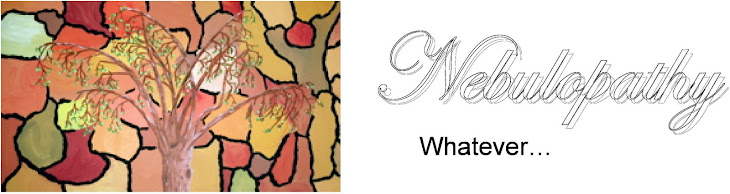





No comments:
Post a Comment