Welcome back to Thingadailies. We're currently working on a version of this Cat Butterfly Manipulation Photoshop Tutorial.
Here's where we were yesterday:
The further I get, the more I think my background choice was a mistake, but this is how we learn things, right?
Moving right along...
Step 1: Add the butterfly dragon
I already own this dragon image, so I decided to use it.
It's an odd image. I feel like I should be able to easily change the colors, but I've never successfully managed. This time, I tried this:It doesn't look great, but I'm hoping the it will be okay since it will be tiny and have a bunch of shining lights obscuring it.Step 2: Add shining lights
Okay, so the tutorial added an image to do this. I thought (and still do think) that I should be able to do this by adding a supernova followed by gaussian blur. And it sort of worked, but I'm not sure if it doesn't look as good because I didn't start with the bright colors of that butterfly or because the supernova didn't produce the same effect.
Step 3: Light up the cat
I tried a bunch of different things (color balance with masking, airbrush painting directly, using the burn/dodge tool to make the back of the cat darker) and I'm not completely satisfied, but it's...okay?
Step 4: Add a light reflection in the cat's eyes
This helps a lot.
Anyhow, here's the current image:
Tomorrow we add glitter/sparkles, which was one of the points of this exercise. Stay tuned!
Tip of the day:
Picking a tabby or solid color cat would have been easier than using this photo of a calico, because overlaying colors has different effects depending on whether the fur is light or dark.
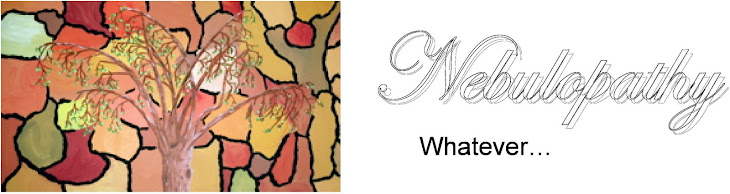




No comments:
Post a Comment